- Event ID 10016 : Local Activation permission for the COM Server application with CLSID {61738644-F196-11D0-9953-00C04FD919C1}
- Event ID 6398: The Execute method of job definition Microsoft.Office.Server.Search.Administration.IndexingScheduleJobDefinition
Solutions -
Event ID 10016 :
To prevent the event ID error messages from being logged in the System log, use the Component Services snap-in to enable the Local Activation permission to the IIS Wamreg Admin Service for the domain user account that you specified as the Windows SharePoint Services 3.0 service account. To do this, follow these steps:1. Click Start, click Run, type dcomcnfg in the Open box, and then click OK.
2. Expand Component Services, expand Computers, expand My Computer, and then click DCOM Config.
3. Right-click IIS WAMREG admin Service, and then click Properties.
4. Click the Security tab.
5. Under Launch and Activation Permissions, click Edit.
6. In the Launch Permission dialog box, click Add.
7. In the Select Users, Computers, or Groups dialog box, type the domain user account that you specified as the Windows SharePoint Services 3.0 service account, click Check Names, and then click OK.
8. In the Permissions for UserName list, click to select the Allow check box that is next to Local Activation, and then click OK two times.
Event ID 6398: Still working on Solution (Following steps solved partial problem):
1. Open Start Menu > Administrative Tools > Component Services Tool
2. Drill Down and Expand DCOM Config
3. Navigate to the OSearch, Right Click Properties
4. Select the Security Tab
5. Add the Network Service Account to Local and Activation Permissions
6. Add the Network Service Account to Access Permissions
7. Restart the Office SharePoint Server Search Service from Start Menu > Administrative Tools > Services Tool
-------------------------------
I have found the solution to Error 6398. Please refer to my post here.




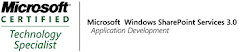_525.png)
No comments:
Post a Comment