Yesterday, I was creating a Commerce Server environment which was to co-exist in a existing MOSS installation on the same box.
NOTE: Bare in mind folks, if you have DC and MOSS on the same box, I would not recommend installing Commerce Server on to the same box. DC makes Commerce Server impossible to work. My recommendation keep DC separate and then you may install Commerce and MOSS on the same machine/VM/box.
While restoring Commerce Server I faced a strange issue whereby web-services (catalog/marketing/orders/profiles) seem to work fine and correctly opened up in browser. However after configuring business application with corresponding web-services, Catalog Manger threw error when clicking to expand product catalog.

Solution: (Provided by: http://microsoftblog.co.in/commerceserver/filed-to-retrieve-the-azman-scope/)
Follow below steps to fix this problem.
- Open CatalogAuthorizationStore.xml file in Authorization manager.
- Right click on “CatalogandInventorySystem” and select “New Scope”.
- Give scope name as “CatalogScope_CatalogName” – In our context it’s “CatalogScope_Books”.
- Right click on "Task Definitions" and click on "New Task Definition". Click "Add" button and select appropriate tasks & operations.
- Right click on "Role Defintions" and click on "New Role Definiton". Click "Add" button and select appropriate roles.
- Right click on "Role Assignments" and click on "New Role Assignment". Select appropriate roles and press OK button.
- Make sure you add your windows id to the role also the service account used by your web application using Azman.msc





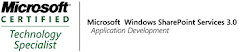_525.png)