Link to Part 4 : Using STSADM and Centeral Admin to add and deploy solution (current post)
Upon successfull completion of build, you will se two additional folder, in bin\debug directory. Namely:
- cab: contains cab file
- wsp: contains wsp file
reason for creating cab file is:
- to verify is all referenced file are included in the solution
- to verify file heirarchy
Upon successful verification of solution, we move forward on how to deploy solution in SharePoint 2007.
Deploying the solution file to SharePoint is a two-step process: First, register the solution in the database. Registration is accomplished from the STSADM command-line utility. To add the test.wsp file, run the utility like this:
STSADM –o addsolution –filename test.wsp Alternatively, you can deploy the solution from the command line with the STSADM command deploysolution. If you want to deploy the test.wsp solution to the local system, issue this command:
STSADM –o deploysolution –name test.wsp –allcontenturls –local –allowgacdeployment –allowcaspolicies Hope this helps !!!
Cheers





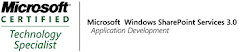_525.png)
10 comments:
This is the best article I ever ream for WSP creation.
Thanks.
Could you explain where you get the [code] from? Ex: in manifest.xml and the ddf file.
I wrote it.
Check out the XML Schema file at following location:
%programfiles%\Common Files\Microsoft Shared\web server extensions\12\TEMPLATE\XML\wss.xsd
This is a good starting point.
I get this error. Please suggest the solution.
Error 5 The command ""C:\Documents and Settings\mdhiman\My Documents\Visual Studio 2008\Projects\MDHandsonWSP\MDHandsonWSP\makecab.exe" /f "C:\Documents and Settings\mdhiman\My Documents\Visual Studio 2008\Projects\MDHandsonWSP\MDHandsonWSP\tt.ddf" /D CabinetNameTemplate=test1.wsp /D DiskDirectory1=wsp
"C:\Documents and Settings\mdhiman\My Documents\Visual Studio 2008\Projects\MDHandsonWSP\MDHandsonWSP\makecab.exe" /f "C:\Documents and Settings\mdhiman\My Documents\Visual Studio 2008\Projects\MDHandsonWSP\MDHandsonWSP\tt.ddf" /D CabinetNameTemplate=test1.cab /D DiskDirectory1=cab
" exited with code 1. MDHandsonWSP
check your ddf and makecab.exe paths
....
I checked my all the path. Its same as u have in ur example code. but i am doing this on my local system not on the server.
Please give some hint for this error.
cross check your paths mentioned in ddf file
I got this error:
Failed to instantiate file "MD.aspx" from module "mymodule": The specified list does not exist.
please suggest me :)
For my deployed web part, I had the problem that I got the error "Unable to add web part" when trying doing so in sharepoint site.
For me, the reason was that the Visual Studio Sharepoint Webpart Template created the following entry in the .webpart file:
<!--
The following Guid is used as a reference to the web part class,
and it will be automatically replaced with actual type name at deployment time.
-->
<type name="81141d10-3f58-47ac-875f-b03029cfe0b6" />
Now, as I deploy manually, it was not true what that xml comment says that the type name would automatically be replaced. So, I had to put the type name there by myself to fix things:
<type name="MyWebPartTestNameSpace.MyWebPart, MyWebPartTestAssembly, Version=1.0.0.0, Culture=neutral, PublicKeyToken=xxxxxxxxxxxxxxxx" />
Post a Comment