Event ID 10016 and Event ID 6398
For resolution steps for Event 10016 click here.
Event ID 6398: Windows SharePoint Services 3 Error Timer 6398 N/A WIN2K3R2EE "The Execute method of job definition Microsoft.Office.Server.Search.Administration.IndexingScheduleJobDefinition (ID b991a523-c9a3-402d-878c-31e7fa8b04b2) threw an exception. More information is included below.
Access is denied. (Exception from HRESULT: 0x80070005 (E_ACCESSDENIED))"
Root Cause Analysis:
Upon visiting following path: Central Administration > Operations > Timer Job Status I saw one of the job was failing each time.
Indexing Schedule Manager on WIN2K3R2EE Failed 2/20/2009 6:00 PM
Once Indexing Schedule Manager Timer Job was deactivated, alerts stopped coming. Upon reactivating, alerts appeared again. This seemed to be the culprit.
Next, I checked Central Administration > Operations > Services on Server > Windows SharePoint Services Search Service Settings where I found Service Account was running under predefined "Network Service".
Under service account comments it said: "The search service account must not be a built-in account in order to access the database. Examples of built-in accounts are Local Service and Network Service."
Final point to take note of it, error states it’s a Windows SharePoint Services 3 Timer Error. I went ahead WSS Timer Service at Start > Administrative Tools > Services
As one can see in the the above figure Windows SharePoint Service Timer is running as Network Service and error showed as "Access is denied. (Exception from HRESULT: 0x80070005 (E_ACCESSDENIED))"
Solution:
Following are the steps which helped me in resolving this issue.
1) Create new user account "X" (ensure accounts X have admin level privledges)
2) Associate account "X" with
i) Central Administration > Operations > Services on Server > Windows SharePoint Services Search Service
ii )Start > Administrative Tools > Services > Windows SharePoint Service Timer
This did the trick. Am not seeing any 6398 alerts any more.
Cheers





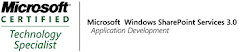_525.png)