Hi All,
My apologies for being away so long, did not get much time to update my blog regularly. Anyhow, now as am back, I will keep you updated on stuff happening at my end in SharePoint World.
Let's talk a little about what can get us up and running to do development on SharePoint 2007. There are two possible options.
1. Use a common development environment.
2. Use a personal development environment as a VM.
1. In scenario where a common development environment is used, it raises more problems than solving (purely based on my experience, others may differ). Many issues come in when one is debugging the code. By default Windows Server 2003 allow three people to log in at same time.
- In a scenario, Developer 1 had enabled debugging on WebApp1 and other connected people are also accessing same WebApp (i.e. WebApp1), their request will not be executed untill Developer 1 terminates the debugging process.
- Another scenario will be, as Developers mostly put DLL's in GAC which are either required by a webpart or feature, if in a case multiple developers are working on same DLL then there might be a conflict.
Personally, I prefer the second option i.e. use personal VM for development later on for builds/WSP's common development environment can be used.
2. Lets discuss what we need to get ourselves up and running for development by creating a personal VM.
- Create a Virtual Image for dedicated SharePoint development purposes
- Install and Configure Windows SharePoint Services 3.0 (WSS)/Microsoft Office SharePoint Server 2007 (MOSS) on a server operating system (Windows Server 2003 or Windows Server 2008) for development purposes
To develop SharePoint solutions it is recommended to create a virtual machine image with the following minimum software and hardware requirements.
· PC with a processor speed of at least 2.5 GHz
· RAM capacity of 2 GB minimum
· 4 GB recommended
· Disk space up to 2 GB for installation minimum, 5 GB or more minimum for data
· Network connectivity and Internet access
Licensed
Free
· Virtual PC 2007 (http://www.microsoft.com/downloads/details.aspx?FamilyId=04D26402-3199-48A3-AFA2-2DC0B40A73B6) or Virtual Server 2005 R2 SP1 (http://technet.microsoft.com/en-nz/bb738033(en-us).aspx) or Hyper-V
· Microsoft .Net Framework 2.0
· Microsoft .Net Framework 3.0
· Visual Studio 2005 Extensions for Windows SharePoint Services 1.1 (http://www.microsoft.com/downloads/details.aspx?familyid=3E1DCCCD-1CCA-433A-BB4D-97B96BF7AB63&displaylang=en)
· Windows SharePoint Services 3.0 with SP1
· MOSS SDK (http://go.microsoft.com/?linkid=7934513)
· WSS SDK (http://msdn2.microsoft.com/library/ms441339)
· Additional information is available at the WSS Developer Centre (http://msdn2.microsoft.com/en-us/sharepoint/default.aspx)
Cheers,





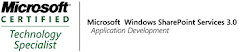_525.png)